Related Pages
- Social Media Accessibility Best Practices
- Microsoft PowerPoint Checklist and Resources for Accessibility
- Best Practices for Webpages
- Fundamental Features of TBR Accessibility Initiative
- Digital Accessibility
- Digital Accessibility Events and Training
- Digital Accessibility FAQs
- Digital Accessibility Resources
- Digital Accessibility Standards
- Why Digital Accessibility?
- Microsoft Word Checklist and Resources for Accessibility
Use this checklist to ensure your PowerPoint files meet standards for digital accessibility. Use the checkboxes to track your progress as you check your document.
Slide Titles
Accessibility Tips
Checked
Each slide must have a unique title
Readability
Accessible Fonts, Line Spacing Tutorial
Accessibility Tips
Checked
Paragraph Body text – 12-point font minimum
Use accessible fonts (Tahoma, Calibri, Helvetica, Arial, Verdana, and Times New Roman are great choices)
Do not use bold, underline, and italics as the only way to convey important information
Avoid all caps typing, abbreviations, or acronyms
Have a 1.5-line spacing minimum
Links
Microsoft Tutorial Video for Links
Accessibility Tips
Checked
Use meaningful text and insert links instead of pasting URL address
Images
Microsoft Tutorial Video for Alt Text
Accessibility Tips
Checked
Every image, chart, clip art, table, diagram, map, and shape must include alternative text
If there is no information to relay from the image, mark it as decorative or type “decorative” in the alt text box
Other
Microsoft Accessibility Checker Tutorial
Color Contrast Analyzer Download
Microsoft Read Aloud Tutorial
Accessibility Tips
Checked
Color Contrast needs to meet WCAG 2.1 Guidelines (see link above)
Always run Accessibility Checker when creating documents to save you time. It will not catch everything, but it does help.
Delete extra spaces so that screen readers do not read them.
Read over your PowerPoint with Read Aloud or Read & Write to check the reading order.
Connect with Northeast State