DISCLAIMER (Revised Spring 2023)
Are Distance Learning and Online Courses the right choice for you?
Web-Based Classes and Web-Enhanced Classes
Northeast State currently offers many courses via the Internet with new courses being added as they are developed. Other classes are being enhanced via additional materials or communications using the web. Most of our online courses are offered via Brightspace by D2L. You must log into Brightspace by D2L in order to access those courses.
When are Web courses offered
Web-based classes are offered during the same timeframe as the campus semesters. To enroll in an online section, students must have access to their own computer with a web browser and will have to contract with a local provider (not affiliated with Northeast State) for Internet service. If an orientation for the course is not scheduled, contact the instructor by phone or e-mail.
Onsite Visit
Some Web-based courses include an onsite component, which must be met in order to successfully complete the course. Check with your instructor if you are not sure if your course has such a component.
Success Components
These components are recognized as necessary for successful completion of an on-line course:
Access to and a good working knowledge of a multimedia computer.
Do you own or have frequent and convenient access to a multimedia-capable computer?
Minimum specifications: (recommended)
1. Desktop Browser Support
Learn what browsers and versions are supported by D2L Brightspace and how to fix loading issues.
| Browser | Supported Browser Version(s) | Maintenance Browser Version(s) |
|---|---|---|
| Microsoft© Edge | Latest | n/a |
| Microsoft© Internet Explorer© | n/a | 11 |
| Mozilla© Firefox© | Latest, ESR | n/a |
| Google© Chrome© | Latest | n/a |
| Apple© Safari© | Latest | n/a |
Check your system compatibility at: https://community.desire2learn.com/d2l/systemCheck
Browser issues. Many of the problems people report are related to Internet browsers, not D2L. If you are experiencing technical problems, consider your browser first.
Note: When you visit a website, your browser stores things like images or bits of computer code to help pages load faster. Those items can stay on your hard drive for as long as a year. Caching speeds up browsing, but the stored images and code may become outdated, which can cause loading problems.
2. Tablet and Mobile Support
Learn which mobile devices, operating systems and mobile device browsers are supported.
| Device | Operating System(s) | Browser | Supported Browser Version(s) |
|---|---|---|---|
| Android™ | Android 11 | Chrome | Latest |
| Apple® | iOS 14 | Safari | Latest |
| Windows | Windows 10 | Edge, Chrome, Firefox | Latest |
Check your system compatibility at: https://community.desire2learn.com/d2l/systemCheck
Note: You can access Brightspace Learning Environment with retro or legacy browsers (specific older versions of supported browsers); however, D2L does not test Brightspace Learning Environment against these older versions. This means you may encounter unexpected user interface behavior and appearance, or broken and unsupported functionality.
3. Zoom
Learn system requirements to use Zoom for online meetings.
System Requirements
An internet connection - broadband wired or wireless (3G or 4G/LTE)
Speakers and a microphone - built-in or USB plug-in or wireless Bluetooth
A webcam or HD webcam - built-in or USB plug-in
Or, a HD cam or HD camcorder with video capture card
Supported Operating Systems
Mac OS X with MacOS 10.7 or later
MacOS 10.6.8 (Snow Leopard) with limited functionality (Zoom version 3.6)
Windows 10
Windows 8 or 8.1
Windows 7
Windows Vista with SP1 or later
Windows XP with SP3 or later
Ubuntu 12.04 or higher
Mint 17.1 or higher
Red Hat Enterprise Linux 6.4 or higher
Oracle Linux 6.4 or higher
CentOS 6.4 or higher
Fedora 21 or higher
OpenSUSE 13.2 or higher
ArchLinux (64-bit only)
Supported Tablet and Mobile Devices
Surface PRO 2 running Win 8.1
Surface PRO 3 running Win 10
iOS and Android devices
Blackberry devices
Supported Browsers
Windows: IE7+, Firefox, Chrome, Safari5+
Mac: Safari5+, Firefox, Chrome
Linux: Firefox, Chrome
4. Yuja Video Content Management System
Learn the system requirements to use Yuja Video Content Management System.
Windows Requirements:
- Operating System: Windows 8.1 and above
- Recommended Browsers: Chrome 34+, Mozilla Firefox 42+, Internet Explorer 11+, Microsoft Edge, Vivaldi and Opera.
- Internet Connection: 8-10mbps download speed is recommended. Check your connection at speedtest.net.
More details can be found at: https://support.yuja.com/hc/en-us
Mac Requirements:
- Operating System: MacOS 8 and above
- Recommended Browsers: Chrome 34+, Mozilla Firefox 42+, Safari, Vivaldi and Opera.
- Internet Connection: 8-10mbps download speed is recommended. Check your connection at speedtest.net.
More details can be found at: https://support.yuja.com/hc/en-us
5. Respondus Lockdown Browser
Learn the system requirements for the Respondus Lockdown browser.
Windows Requirements:
Windows Requirements:
- Windows 10, Windows 8, Windows 7
- 2GB RAM
- 75MB of Hard Drive space
Mac Requirements:
Mac Requirements:
- OS X 10.10+
- 512MB RAM
- 120 MB of Hard Drive space
More details can be found at: https://www.respondus.com/products/lockdown-browser/requirements.shtml
6. Honorlock - Online Proctoring
Learn the system requirements for the Honorlock - Online Proctoring.
Windows Requirements:
Windows 10 / Chrome OS
Google Chrome (93+)
Internet - Speed. 1.5 Mbps Download, 750 Kbps upload
Mac Requirements:
macOS 10.14+
Google Chrome (93+)
Internet - Speed. 1.5 Mbps Download, 750 Kbps upload
More details can be found at: https://honorlock.com/support/
Recommended Capabilities
- We recommend using Chrome or Firefox. We hear the most complaints from students using Safari (Mac) or Edge (PC).
- Switch to a different browser. Regardless of the browser you use, one first step when having problems is to try switching to a different browser.
- New Incognito Window. Try opening a new incognito window since that avoids the cache. If that works it means the cache needs to be cleared.
- Clear your cache. Browser specific steps are detailed here: https://refreshyourcache.com/en/home/.
- Windows 10, Windows 8/8.1, Windows 7
- .NET 4.5.2
- CPU:
- Standard Quality: Intel i3 recommended
- High/Ultra Quality: Intel i7 (4-core) recommended
- 4GB RAM
- Hard Drive Storage:
- Standard Quality: 135MB/hour
- High Quality: 540MB/hour
- PowerPoint 2007 or newer (if recording presentations)
- OS X 10.11+ supported, 10.13 recommended
- CPU:
- Standard Quality: Intel i3 or Core M recommended
- High/Ultra Quality: Intel i7 (4-core) recommended
- 4GB RAM
- Hard Drive Storage:
- Standard Quality: 270MB/hour
- High Quality: 540MB/hour
- Windows 10, Windows 8, Windows 7
- 2GB RAM
- 75MB of Hard Drive space
- OS X 10.10+
- 512MB RAM
- 120 MB of Hard Drive space
- Windows 10
- 2GB RAM
- 75MB of Hard Drive space
- OS X 10.14+
- 512MB RAM
- 120 MB of Hard Drive space
- Pentium i3 or higher
- 8GB of RAM or higher
- Windows 10 (or higher if possible)
- Internet Access (DSL/CABLE/BROADBAND)
- Dial-up connectivity may not be sufficient for some content. A DSL or Broadband Cable connection is best
- A dependable Internet service provider (ISP). Any provider will do as long as you get an email account, have access to the Web, and don’t have serious problems connecting
- Sound and video play capabilities
- An up-to-date Internet browser such as Google Chrome, Mozilla Firefox, or Safari (See minimum requirements above for specific applications)
- Is this computer able to establish connection to the Internet reliably 80%-90% of the time?
- Do you have a good working knowledge and hands-on experience with word processing, spreadsheet, and database programs? Microsoft Word is the accepted standard for submitting work online. Google Docs, Microsoft Works or other software IS NOT acceptable and may only be used if documents are converted to .docx format. The final approval for using any productivity applications outside of Microsoft Office 365 is at the sole discretion of the faculty member of record for the course you are taking.
- A strong working knowledge of how to access the Internet and how to use electronic communication tools is required.
- Can you efficiently use a browser such as Google Chrome without assistance?
- Can you download and upload files via the Internet? (Convert html files to txt or doc files?)
- Can you use compression/decompression programs such as WINZip or 7-zip?
- Are you familiar with Internet etiquette (“netiquette”) as it applies to email and discussion lists
- Do you have an up-to-date virus detection program on your computer, and do you know how to keep it updated regularly
- Do you have a demonstrated ability to manage your personal time efficiently for use in an independent learning environment
- Have you ever successfully completed a course involving independent learning? (Examples include correspondence, independent study, or other distance learning course
- Are you self-directed and capable of completing assigned tasks with a minimum of supervision?
- Do you see “due dates” as objectives to reach and not “last-minute ordeal dates”?
- If you can answer YES to most of the above questions then go to D2L Brightspace. If you answered NO to more than half of the above questions, please contact your advisor
Connect with Northeast State