As of right now, there are hundreds of scanned documents in D2L that are scanned but not OCRed. This can be easily fixed by following a few steps in Adobe Acrobat DC.
If you open the document in Adobe, go to the toolbar on the right side. Looks like below:
![]()
The green highlighted scanner is what you are looking for. Click on it and a new toolbar will pop up at the top of the document.
![]()
Click on Enhance. A new toolbox will appear. Make sure Recognize Text is checked and click on Enhance. Once this is complete, click on the Accessibility Icon and click on Autotag Document. This is a great step to ensuring the document is accessible.
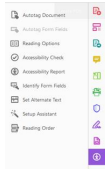
If you need any help with this or run into other issues, please email Lori Rapp at LKRapp@NortheastState.edu for assistance.
Connect with Northeast State