In order for assistive technologies (e.g. screen readers) to be able to read your document accurately, you must indicate the language of the document. If a different natural language is used for a paragraph or selected text, this also needs to be clearly indicated. The specified document language is also used by the spelling and grammar checker.
Setting the language in Word helps when you convert the document to PDF. That is one less step you have to take in the process of making the PDF accessible.
Specify the Document Language Microsoft Office automatically detects what language your operating system uses, and sets this language as the default for programs such as Word. To manually set the editing language:
- Go to the File menu
- Select Options from the list in the left window pane
- Select Language from the list in the left of the Options dialog
- Under Choose Editing Languages, select the editing language you want to use.
- Select Set as Default
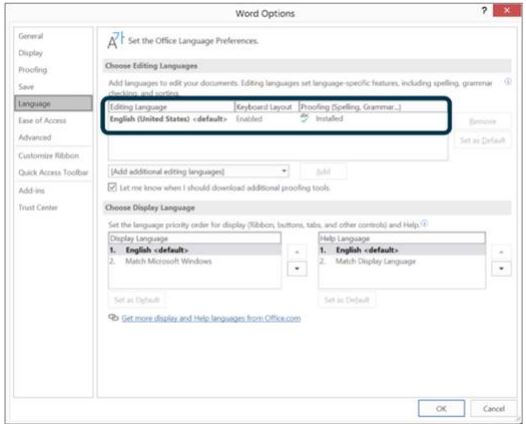
Specify Language of Parts
If part of your document is written in a different language (for example, including a foreign language quote), you must specify this. Here is how:
- Select the text that is in a different language.
- Go to the Review tab > Language button > Set Proofing Language option.
- Choose the appropriate language in the pop-up dialog.
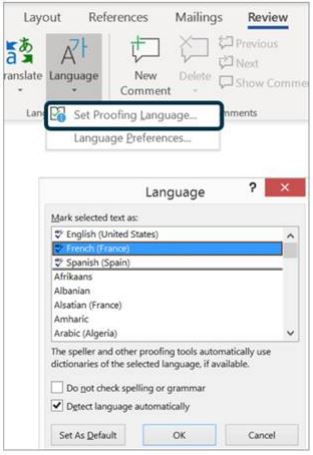
Connect with Northeast State