Learn about advising at Northeast State Community College with these informational videos.
Register for Classes
This video will demonstrate how to register for classes online using your My Northeast student portal.
Registration may look different than it has in previous semesters. You will still log in to your My Northeast student portal.
To access online registration, visit the Northeast homepage at https://www.northeaststate.edu. Click the My Northeast icon at the top of the page and log in with your My Northeast student email credentials.
Once you are logged in, your student dashboard will display. This shows all the modules you have access to. For registration, select the icon labeled "Banner 9 Ellucian Student."
Next, select "Student Registration." You can choose "Register for Classes" or "Browse Classes." "Register for Classes" allows you to register from the class lookup page.
Each semester, before registering, you must complete a Financial Responsibility Statement. This will appear as an action item on your account. You must complete this before you can register or browse classes. You only need to complete it once per semester.
To proceed, click "Continue."
To view the Financial Responsibility Statement, click the gray box that says, "Please click here to view the full description of the financial responsibility statement." We encourage you to read the entire statement before agreeing to the terms.
At the bottom of the page, click "I agree to the policy" and then "Save." You will see a "Save Successful" message at the top of the page. Click "Continue" to proceed.
Now, select the term. You can enter the subject code in the subject box. As you begin typing, subjects will appear. You can also enter the course number in the course number field. Once you’ve selected at least a subject, click "Search."
Course sections matching your criteria will appear. You’ll see the title, subject, course number, section number, credit hours, CRN, meeting days and times, and seating capacity.
You can expand the "Meeting Times" column to view additional details such as location, building, and room. Hovering over a course row will display a pop-up with more information. Clicking the course title will also open a pop-up with tabs for course description and section text.
This is especially helpful for learning support and science courses that include both lecture and lab components. Learning support courses are co-requisites, meaning they must be taken together with specific sections. Co-requisite courses are listed with exact CRNs.
For science courses, linked sections will be shown. Based on your search, there may be many results. You can scroll through pages or adjust the number of results per page.
Meeting days are highlighted in blue. For example, English 1010 BO1 is highlighted "MW," indicating it meets Mondays and Wednesdays. English 1010 BO9 is highlighted "TR," meaning Tuesdays and Thursdays. Online courses like English 1010 IO2 will not have days highlighted, indicating they are fully online. The building and room will be listed as "Online Course."
In the "Capacity" section, if a course is listed as "Full," it means there are no available seats for registration.
Once you’ve identified a course to register for, click the "Add" button on the right. This places the course in your "Summary" section at the bottom right of the page. Note: you are not yet registered. Your status will show as "Pending."
You are officially registered only after clicking "Submit" and seeing the status change to "Registered." On the left side under "Schedule," the status will also change to green with a green checkmark, indicating successful registration.
To register for additional courses, click "Search Again" and repeat the steps.
Please feel free to view our additional registration help videos, including how to resolve registration errors and how to view your class schedule.
For further assistance with registration, contact the Office of Admissions and Records or the Advising Resource Center.
Viewing Your Schedule
Once you have registered for classes, you may want a printout of your student schedule for that semester.
To access your student schedule, choose "View Registration Information."
From there, select the term, and your registration information will display. At the top of the page, you’ll see the courses you are registered for. At the bottom, your schedule will be shown as a "Week at a Glance."
For a more printer-friendly version, select the printer icon. On this page, you’ll be able to see the courses you're registered for, the meeting days and times, as well as the weekly view.
Please feel free to view our additional registration help videos, including an overview of how to register for classes and how to resolve registration error messages.
For additional assistance and information on registering for classes, please contact the Office of Admissions and Records or the Advising Resource Center.
Common Registration Error Messages
This video will go over some of the common registration error messages you may encounter when registering for classes.
One common message is Prerequisite and Test Score Error. This appears when you try to register for a class without first completing the required prerequisite course. For example, if you try to register for Computer Science II before completing Computer Science I, you will receive this error. You must successfully pass the lower-level course before moving on to the next one.
Closed Section: When you try to register for a course that has already reached its maximum capacity, you will receive an error that says "Closed Section." For instance, if you try to register for Psychology 1030 BO2 and the section is full, you will see this error.
Linked Section: This error often appears for science or other courses that have both a lab and lecture component. It means you are trying to register for one part of the course (lab or lecture) without registering for the other. Lab and lecture courses must be registered for in the same transaction. For example, if you try to register for Biology 2010 BO1 without registering for the lab section, you will receive a "Linked Course Required" error.
You can click "View Linked" to see the associated section of the course. From there, select the lab or lecture section you want to add and click "Add All." This will place both the lecture and lab in your registration summary. Then click "Submit" to successfully register for both courses.
Time Conflict: You will be notified of a time conflict before attempting to register. A red time conflict notification will appear under the capacity column. If you still try to register for the conflicting class, you will receive an error specifying the time conflict and the CRN involved.
Co-requisite Required: Learning support classes are linked as co-requisite courses, meaning you must take the college-level course and the learning support class simultaneously. If you try to register for one without the other — for example, the college-level math course without the required learning support course — you will receive a "Co-requisite Required" error. You will be given the exact CRN you need to register for.
To find the required CRN, you can also click the course title and view the "Co-requisites" tab for section information.
Please feel free to view our additional registration help videos, including an overview of how to register for classes and how to view your class schedule.
For additional assistance and information on registering for classes, please contact the Office of Admissions and Records or the Advising Resource Center.
Records & Registration
This video will go over some of the new changes to the My Northeast Student Portal student services menu.
To access the My Northeast student portal, visit the Northeast State homepage at https://www.northeaststate.edu and select the My Northeast icon at the top of the page. Log in using your Northeast credentials.
Once you are logged in, your dashboard will display. This shows all of the modules you have access to. Select "Banner 9 Ellucian Student."
The student services menu will display. In this video, we will discuss the Student Profile, Student Grades, and select other menu items.
Select "Student Profile." The Student Profile is a comprehensive overview of the student information we have on your account. On the left, you will see tabs you can click.
"Prior Education and Testing" provides information on any prior learning assessments, including AP credit, KIPP credit, or other awarded credits, as well as post-secondary education such as institutions attended or degrees earned.
Testing information is listed at the bottom of the screen, including ACT scores, ACCUPLACER scores, or any learning support placement scores.
You can also click "Academic Transcript" to view your current transcript. The "Registration" link will take you to the registration module. You can also select "Student Schedule" to view your schedule and week-at-a-glance.
Review Grades: Not all semesters may be available for viewing grades. If a semester is missing, you must view those grades on your academic transcript.
To view grades, select the term and course level. Undergraduate coursework refers to traditional college-level courses. Developmental coursework refers to learning support courses. Once selected, your grades will appear below.
In the top right-hand corner, you’ll see if you have any holds or registration notices. Not all holds prevent registration. Some, like course substitutions or graduation holds, are informational only.
You can click "Holds" to view each hold. Use the dropdown arrow to see the hold type, start and end dates, and the reason.
"Registration Notices" provide general information. If there is a green checkmark, the notice will not prevent registration.
Additionally, from the student services menu, you can view your academic transcript, request a printed transcript, request enrollment verification, complete a graduation application, and access your Degree Works account.
Please feel free to view our additional help videos, including how to register for classes, how to view your student schedule, and how to resolve registration error messages.
For additional assistance and information on registering for classes in Banner Self-Service, please contact the Office of Admissions and Records or the Advising Resource Center.
What is an Academic Advisor?
[Music]
Have you ever wondered what an academic advisor or completion coach does at a higher education institution?
As a college student, you may have questions about curriculum pathways, majors, course credits, or careers. College can be overwhelming at times — even to the point where students feel like giving up and quitting.
But do not fear — we're here to get you there.
An academic advisor or completion coach will guide you down the right path, help you choose the correct major for your career goals, and assist you with registering for classes.
They will even show you how to use Degree Works and help you create an academic plan — a list of the courses you need to take each semester until you graduate.
No more need to be confused, discouraged, or afraid. Make an appointment in the Advising Resource Center today at https://www.northeaststate.edu/arc.
Created using Powtoon
How to Use Degree Works
Welcome to the tutorial on how to access and use Degree Works.
You can access Degree Works by going to your homepage on your My Northeast account. Once you are logged in, you will see a link to Degree Works on the left-hand side under Student Advising Tools.
Once your Degree Works audit appears, there are a few things to pay attention to when reviewing your audit.
First, check to make sure your major, program, and concentration are listed correctly. This information is located at the top of the audit. If it’s incorrect, the listed courses will also be incorrect.
If you need to change your major, submit the online Change of Major form. You can access this form by visiting https://www.northeastnortheaststate.edu, under the Admissions section and Admissions Forms. Once submitted, it takes about 24 to 48 hours to update in the system, and your audit will reflect the correct major.
In the meantime, you can use the "What If" tool to run an audit for any major. You can change the program, major, and concentration, then click "Process" to run a new audit for that specific major.
When scrolling through your Degree Works audit, go to the bottom to find the legend. This shows what courses have been completed, are in progress, are not complete, or are repeated. This helps you track your progress in your program of study.
The goal is to have all the circles on the left-hand side marked as completed. Once all courses are completed, including the Graduation Exit Exam, you’ll be ready for graduation and your program of study will be complete.
As you read through your Degree Works audit, you’ll see a list of all required courses for your major. These courses are clickable links that provide additional information.
For example, clicking on "English Composition II" opens a box with the course description, credit hours, and prerequisites. A prerequisite is a course that must be completed before taking another. In this case, English Composition I must be completed before taking English Composition II.
This information is helpful when creating an academic plan and determining the order in which to take courses.
Some requirements offer options. For example, a Humanities and Fine Arts elective may include several choices. You can click each course to learn more, see if it interests you, and confirm that prerequisites are met before selecting it.
Be sure to review your entire Degree Works audit, including the exit exam section. Use it to help choose courses and register. It’s a valuable tool available to you at all times.
If you need help or have questions about your Degree Works audit, contact your faculty advisor via email or reach out to the Advising Resource Center at advising@northeaststate.edu.
Connect with Northeast State