Overview of Forms Accessibility
Forms are useful for gathering a variety of information. Web-based forms are often more accessible than Word or PDF forms, but they aren’t always practical. Use the format that works best for each situation.
Before creating any form, make sure to understand its purpose, as the purpose guides the information included on the form. Like any document, a well-structured form has appropriate headings and adequate white space. A simple form may have only one heading (Heading 1), but forms often include directions. A Heading 2 would be used for the directions section and the form completion section.
Before tackling a form, please be sure to visit the following pages for help with structuring the document:
- Digital Accessibility Basics
- Microsoft Office Accessibility
- PDF Accessibility
Microsoft Word Forms
Microsoft Word's form creation features make it easy to build interactive forms, which go beyond just opening a document to type answers. A true form in Word includes form fields. Document editing can be restricted to allow only the form fields to be filled out. When restricting editing to form fields only, no other content on the document can be changed.
While the content on the form stays protected, the visual layout may change. If maintaining the visual appearance is important, consider creating a PDF form.
Enable Developer Tab
To work with form fields, the Developer tab must be enabled. To enable the Developer tab:
- Select File, then Options. The Word Options box will appear.
- Select Customize Ribbon on the left menu.
- Under the Main Tabs box, check the box next to Developer.
- Select OK.
Once the Developer tab is enabled, the form controls are available. There are two types of controls available: Legacy Forms and ActiveX Controls. Legacy Form Controls are not as robust as ActiveX Controls, but they are easier to use and more accessible. Stick to Legacy Form controls when creating a form to be distributed in Word.
Build a Form in Word
Start by formatting the form content in Word, leaving spaces to add controls. Identify all the fields and field types needed before adding the form fields. Set tab stops to help format text placement, rather than add multiple spaces or tab repeatedly.
Choose the Legacy Forms Control based on the type needed. Legacy Forms have the following options:
- Text form field for text input.
- Check box form field for selecting options.
- Drop-down form field to select a single choice from a list of options.
Add form fields in the correct tab order. Unfortunately, there is no way to change the tab order afterward, so they must be added in the required sequence.
To make the fields accessible, keep the following in mind:
- Screen readers read the text immediately before the field.
- Place a clear, descriptive label immediately before the form field.
- Add a descriptive bookmark name in the Properties. No spaces are permitted. Begin each word with an uppercase letter, a style known as CamelCase.
- If organizing a form with a table, use just two columns: one for labels and one for form fields, with each row containing a label and its corresponding form field.
Restrict Editing in Word
Before distributing a Word form, protect the file so users can only edit the form fields. To restrict editing:
- Under the Developer tab, select Restrict Editing. A pane will appear on the right.
- Check the box next to Allow only this type of editing in the document and select Filling in forms from the drop-down menu.
- Select Yes, Start Enforcing Protection.
- A dialog box appears requesting a password. I recommend leaving the password blank or remembering the password if required to edit the form. Select OK.
- Check the tab order of the fields by selecting Tab on the keyboard.
A Stop Protection button appears at the bottom of the Restrict Editing pane. Select the button to edit the form. Just be sure to restrict editing after making changes.
PDF Forms
Adobe PDF is an excellent format for forms. It provides better control over form fields, keeps the content looking neat on the page even if the text extends beyond the space, and allows for digital signing of documents. Creators often avoid PDFs because remediation can be a challenging task. A well-designed form can be easier to remediate in PDF format if the right steps are followed, making the form more accessible for users, which is the main goal.
Here is an overview of the process to create a PDF form:
- Build the form in Word and export it as an untagged PDF.
- Add form fields, update properties to make it accessible, and check field tab order.
- Add tags for form fields and then any other text not tagged.
- Test the form with a screen reader (NVDA) or Acrobat's speech-to-text (Read out loud).
If a Word version of a PDF form exists, consider starting with a new Word document. Older documents have often been upgraded from earlier Word versions and often contain hidden code that can’t be removed. The hidden code can cause problems in Acrobat. When pasting into Word on Windows, right-click and select Keep Text Only, represented by the clipboard icon with an A, to remove hidden code.
Build the PDF Form in Word.
Word is easier to work in than that PDF. Therefore, starting a PDF form in Word is the preferred method. Make the Word document accessible; but since the form will be in PDF, it’s okay to break some rules:
- Underscores can be used as placeholders for form fields. Use enough to simulate the desired size of the form field.
- Complex tables can be used for formatting. Merging cells and not using a header row or header column is okay here.
- Floating images can be used.
All other accessibility rules apply. Ensure the file has a title entered and the document is structured correctly. Pay close attention to the selected font, line spacing, and white space. A cramped form can be difficult to complete.
Once the form is formatted appropriately in Word, it’s time to convert it to a PDF. Here’s how:
- Select File.
- Select Save as Adobe PDF.
- Select Options.
- Uncheck the box next to Enable accessibility and Reflow with Tagged Adobe PDF.
- Select OK and then Save.
Begin with an untagged PDF in Acrobat. A well-designed form is easier to manually tag than to fix autogenerated tags.
Add Form Fields in Acrobat
The general steps for adding form fields are provided below. The How to Remediate PDF Forms video will demonstrate the steps and provide guidance for using different form field types in Acrobat.
- Open the form in Acrobat Pro.
- Select the Prepare Form tool under All tools.
- A new window appears. Never check the This document requires signatures box because there is a glitch in Acrobat.
- Verify the Auto-detect form field is ON and select Create form.
Acrobat attempts to identify form fields and their types, recognizing underscores as fields. Ensure all fields are created, verify their accuracy, remove unnecessary or incorrect fields, and manually add any missing ones.
Check the form fields tab order and make any adjustments. One way to check is to preview the form while in Forms Mode and tab through the fields.
Add a Multi-line Response in Acrobat
When setting up multi-line responses, use only one form field, such as for a comments box that may span two or more lines. There is a checkbox to enable in the form field, allowing multi-line responses.
- Open the form field Properties.
- Select the Options
- Check the box next to Multi-line.
- Uncheck the box next to Scroll long text for the text to appear only in the visible form box.
Enabling multi-line will allow users to either use Enter to start a new line or have the text wrap in the box.
Adjust Form Field Properties
Each form field type has properties. Each type offers various options for customization of the field. All form fields require the following:
- Name: What is used for the form creator to identify the field, and it needs to be unique.
- Tooltip: What is read by the screen reader and what is displayed when the mouse hovers over the field.
Keep in mind that screen readers such as NVDA have a forms mode. When in forms mode, the visible text is not available. The screen reader reads the tooltip information, so the tooltip is how the user understands what to enter in the field.
There are multiple ways to open the Properties. Here is one method:
- Select Prepare a form from All tools.
- Right-click a form field.
- Select Properties.
Add Tags in Acrobat
After the form fields are added, the PDF needs to be tagged. Although there is an auto-tag function, it can sometimes be more trouble to use than manual tagging. The How to Tag a PDF Form video will demonstrate the steps below to manually tag a PDF form.
- Close out of Prepare a form, if open.
- Select Accessibility tags on the right-side menu.
- Right-click on No Tags available.
- Select the Create Tags Root.
- Open the Options Menu (3 horizontal dots) and select Find.
- Change Find to Unmarked Annotations. Choose Page or Document to search.
- Select Find.
- Complete the following steps for all form fields:
- Select Tag Element.
- Select type as Form.
- Leave the title blank and select OK.
After tagging all form fields, add paragraph tags and organize the form field tags. Start by adding a paragraph tag for each form field:
- Open the Accessibility tags.
- Right-click on Tags.
- Select New Tag.
- Choose the type as Paragraph.
- Select OK.
Paragraph tags will be located at the bottom of the Accessibility tags list, also known as the tags tree. Move the empty paragraph tag above the form tag. Selecting the form tag will highlight the field in the document pane.
Next, structure the paragraph tag, which is formatted as <P> in the Accessibility tags tree.
- Select the empty <P>. It should be highlighted.
- In the Document Pane, highlight the visible form label. For example, select Name for the name form field.
- Right-click the empty <P>.
- Select Create Tag from Selection. The text appears under the <P> next to a file box icon.
- Drag the Form tag as a child under the <P>. The container and form icons need to line up.
- Select the <P> to verify that the visible form label and the form field are outlined in pink.
Remember that tags are how the screen reader reads the content. Although the screen reader can read all form fields, it needs access to all text on the PDF. So, tag any remaining untagged text and images if essential.
The process to tag other text is like tagging the visible form label:
- Select Tags in the tags tree.
- Highlight the visible text in the document pane.
- Right-click Tags in the tags tree.
- Select Create Tag from Selection.
- In the New Tag dialog box, select the appropriate type (Heading 1, paragraph, etc.)
- Select OK.
- Move the tag into the appropriate location.
After adding all tags, always verify that the tags and reading order are correct.
Start with a Tagged PDF Form
What if only a PDF version of the form exists, or the form fields are already added? There are two options:
- Start over by creating a Word version of the form.
- Remove the current tags to start with an untagged PDF:
- Select the Accessibility tags icon on the right menu.
- Select the Tags
- Right-click the Tags root
- Select Delete tag.
- Tags should now display No Tags available. Tags are ready to be added to the PDF in Acrobat.
DocuSign Forms
DocuSign forms start in either Word or PDF. The format used depends on how the form is used.
- Will users fill out information before placing it in DocuSign? Consider building the source form in Adobe PDF.
- Will information only be entered after being placed in DocuSign? Consider building the source form in Microsoft Word.
Either way, once the form is in DocuSign, add form fields as is done for a Word or PDF form. When adding form fields, include a tooltip that is read aloud by the screen reader and appears when the cursor is hovered over the form field.
Connect with Northeast State