Overview of Social Media Accessibility
Do you share content on social media? If yes, become familiar with the platform's accessibility features. Remember, all digital accessibility basics apply, as social media is digital content. Each platform varies, so explore features accordingly.
Hashtags
When adding hashtags, avoid overusing them. Too many can be overwhelming. Be thoughtful when selecting which hashtags to include. A good rule of thumb is to limit hashtags to five or fewer.
Hashtags are not case sensitive, so all the following are the same:
- #bearden
- #BEARDEN
- #BearDen
Is one of the examples easier to read? #BearDen is easier for many visual readers.
Screen readers recognize that each uppercase letter marks the beginning of a new word and will read each word correctly. Capitalizing the first letter of a word with no space between is called CamelCase; i.e., BearDen. Using CamelCase for hashtags makes the hashtag easier for sighted readers to read and allows screen readers to read correctly.
Alternate Text on Images
Take the time to add descriptive language when posting images. The goal is to give the visually impaired a similar experience to that of someone who is sighted.
Here are guides for each of the common social media platforms.
- X Alternative Text Guide
- Facebook Alternative Text Guide
- Instagram Alternative Text Guide
- LinkedIn Alternative Text Guide
Flyers are great to view, but they are essentially an image. Alternative text would be lengthy and may be difficult for a screen reader user to navigate. Whenever posting a flyer, include the information communicated in the flyer as text before or after the flyer.
TBR Accessibility Training Series Social Media Video
Creating and Maintaining a Digitally Accessible Social Media Presence
Join TBR Director of Accessibility, Amie Nephew, as she provides training.
Perfect. OK. Well, good morning, everybody. Thank you so much for coming and discussing social media and digital accessibility. A lot of people did not realize that those intersected.
I'm really glad you're here to see the connection and the importance of it. As we go through today, please feel free to unmute and ask questions or throw them in the chat. If I don’t see the chat, just holler out and let me know—I'd appreciate that!
Let’s dive in. Today, we’re going to cover:
- Why digital accessibility in social media is important
- Common issues
- Core accessibility principles
- Examples (because learning through examples is always best!)
- Image, video, text, and emoji best practices
- Helpful tips and tools
There will be time for questions at the end—but don’t wait. Ask whenever you need to!
Why Digital Accessibility Matters on Social Media
You may have taken a basic digital accessibility training before, so I won’t dive deep into laws. But here’s what you need to know:
- 1 in 3 people in Tennessee has a disability.
- Social media is a massive communication tool both personally and professionally.
- The Department of Justice requires accessible content by April 2026—including social media posts.
- We must follow WCAG 2.1 standards (A and AA levels).
- Accessibility builds trust and engagement with students, prospects, and your broader community.
Common Accessibility Issues on Social Media
- Images without alternative (alt) text
- Videos without captions or transcripts
- Excessive emoji use or unreadable fonts
- Poor color contrast
- Unclear hashtags (e.g., #thisisnotreadable)
Accessibility Principles
WCAG is based on four core principles:
- Perceivable – Everyone must be able to access the content in some form.
- Operable – The content must be navigable via assistive technology.
- Understandable – Clear and predictable presentation matters.
- Robust – Content should work across all assistive tech, now and in the future.
Image Accessibility
Whether it’s on Microsoft, PDFs, Facebook, Instagram, or LinkedIn—always add alt text to your images.
- Keep it concise and meaningful.
- Don’t include "image of"—screen readers already state that.
- Avoid auto-generated alt text; it’s often inaccurate.
Example (Before): “Look at this amazing event” – with an image but no alt text.
Example (Improved): “President Taylor speaks at our Science of Happiness retreat. Read the recap here:”
Alt Text: “A woman in a pink dress speaks on a stage with a Science of Happiness banner in the background.”
Alt Text on Platforms
Facebook: Click the three dots on the image, choose “Edit Alt Text,” and enter a description.
LinkedIn: After uploading an image, you’ll see a field to add alt text during the editing process.
Instagram: Currently, you must add accessibility details in the first comment.
Video Accessibility
- All videos with speech must include captions and (when possible) transcripts.
- Auto-captioning (e.g., via YouTube or Teams) is helpful, but always review and edit for accuracy.
- Avoid flashing visuals—more than 3 flashes per second can trigger seizures.
Tip: YouTube is one of the most user-friendly platforms for captioning and transcription.
Best Practices for Text & Emojis
- Use plain language.
- Use camel case for hashtags (e.g., #HiringPractices).
- Limit emojis (screen readers read them as “image”).
- Avoid decorative fonts—especially cursive or “pretty” ones that are actually math characters to screen readers.
Example: Bad vs Good Social Post
Before: “Check out our latest video #hiringpractices ”
After: “Watch our new video on hiring practices:
(Video includes captions and a transcript.)
#HiringPractices”
Visual Design Tips
- Use high color contrast between text and background (at least 4.5:1).
- Don’t rely on color alone to communicate meaning.
- Always use readable fonts.
Helpful Tools
Alt Text Tools
- Facebook, LinkedIn, X (Twitter) all support alt text
Color Contrast
- WebAIM Contrast Checker
- TPGi Color Contrast Analyzer (desktop tool)
Video Captioning
- YouTube (recommended)
- Yuja
Accessibility Review
- WAVE tool (WebAIM)
- NVDA – Free screen reader for Windows
Additional Resources
Visit the TBR Digital Accessibility Resources page for:
- Training videos
- Quick reference guides
- Flyers, handouts, and platform-specific tips
You can also reach out to me directly. I offer:
- Training sessions for teams
- Review of specific content
- Office hours (Thursdays in summer, Fridays rest of the year)
Final Notes
This presentation recording, the PowerPoint, and a quick reference guide will be posted on our resources page by next Friday. I’ll be at the beach next week—thank you all!
Questions? Comments? Specific post examples you want feedback on? I’m happy to help!
Connect with Northeast State