Overview of PDF Accessibility
Documents saved as PDF files must be checked for accessibility even if the original source, such as a Word or PowerPoint file, was already accessible. Accessibility features don’t always transfer during conversion, so it’s important to verify and fix issues using Adobe Acrobat Pro.
While it’s usually easier to ensure accessibility before exporting to PDF, it’s possible to make existing PDFs accessible—even without the original file. Acrobat Pro offers tools to help tag content, correct reading order, and ensure compatibility with screen readers.
Accessibility Checker
Below are the steps on how to use the Accessibility Checker in Adobe Acrobat Pro:
- Open the PDF.
- Under All tools on the left, select Prepare for accessibility.
- Select Check for accessibility. A dialog box opens.
- In the Accessibility Checker Options, select Start Checking.
- The Accessibility Checker pane will display a report with all issues found on the right.
- Select any category to expand and view the specific issues.
- Right-click the issue.
- If an automatic fix is available, the first option will be Fix. Select Fix to automatically fix the issue.
- Select Explain to open a webpage on how to fix the issue.
Changing a Tag Type
Sometimes a tag has the wrong type. For example, if a paragraph tag needs to be a Heading 2 or a Heading 3 needs to be a Heading 1. Remember, there will always be one Heading 1 in a document, which will be the title. Using the Reading Order tool is an easy way to fix the tag type.
Use the following process to change a tag type:
- Under All tools, select Prepare for Accessibility.
- Select Fix reading order. The Reading Order dialog box will appear.
- Under Show page content groups, select Structure types. The tag type for each element that is tagged is displayed on the document.
- Select Show Order Panel. The Order panel will appear on the right.
- Select the item to change on the document or in the Order panel. It should be highlighted in the document and the Order panel.
- In the Reading Order dialog box, select the desired type using one of the buttons.
Tagging an Untagged Item
Screen readers rely on the tags to read the content. Therefore, any content that requires voicing needs to be tagged.
To tag untagged items, complete the following:
- Under All tools, select Prepare for Accessibility.
- Select Fix reading order. The Reading Order dialog box will appear.
- Under Show page content groups, select Structure types. The tag type for each element that is tagged is displayed on the document.
- Select Show Order Panel. The Order panel will appear on the right.
- Select the item to change on the document or in the Order panel. It should be highlighted in the document and the Order panel.
- In the Reading Order dialog box, select the desired type using one of the buttons.
Scanned Document
Scanned documents need to go through optical character recognition (OCR) so screen readers can access the content. Here is a short video demonstrating How to Use OCR and Scan Feature in Adobe Acrobat Pro.
With the document open in Acrobat Pro, do the following to run OCR:
- In All tools, select Scan & OCR.
- Select Enhance scanned file. A box pops up.
- Select the pages to enhance and check the Recognize text box.
- Select Enhance.
Once OCR is run on the image, check and fix the reading order and tags.
Connect with Northeast State