Overview of Microsoft Office Accessibility
Creating accessible documents and digital materials is essential to ensuring that all students, employees, and visitors—regardless of ability—can fully engage with our content. Here is some guidance and best practices for making Word documents, PowerPoint presentations, and Excel spreadsheets accessible to everyone. If new to accessibility or want to improve skills, these resources will ensure compliance with legal and organizational standards.
Title in Microsoft Office
A title is the first understanding of what’s going on in a document. As sighted users, we might scan a document if the title is missing. It is an annoyance but not a barrier. But what if someone can’t see the contents? What if it were a form without a title? The beginning information is often the same on different forms, so a visually impaired user may not realize it’s the wrong form until halfway through. Titles are crucial!
When working in Word, PowerPoint, and Excel, an extra step is needed to set the title for the file. When exporting a file to PDF, the extra step of adding a title in the Microsoft file will ensure the title appears in the PDF.
The following resources provide directions on how to add a title in Word; the steps are identical in PowerPoint and Excel.
Word Documents
Styles
Using built-in styles in Microsoft Word—such as Heading 1, Heading 2, or Normal—is crucial for creating accessible documents. These styles provide the structure that screen readers and other assistive technologies depend on to navigate content effectively. Instead of manually adjusting font size or bolding text, applying styles ensures that headings, lists, and paragraphs are semantically meaningful. Using styles not only improves accessibility for users with disabilities but also enhances document consistency, making it easier to create tables of contents or convert documents to other formats like PDFs or HTML.
Learn from Microsoft how to improve accessibility with heading styles.
Adding Images
To make images accessible in Microsoft Word, it's important to add alternative text, or alt text, that describes the image's content and purpose.
To add alt text in Word:
- Right-click the image.
- Select Edit Alt Text.
- In the Alt Text pane on the right:
-
- If essential to the content, type a brief, meaningful description that doesn’t repeat text around the image.
- If not essential, check the box next to Mark as decorative.
Alt text in Word applies to more than just images. Learn about the types of objects that alt text can be added to and how to add it in a Microsoft Alt Text tutorial.
Essential images must align with the text, rather than floating or being placed in text boxes, as these can disrupt reading flow and hinder assistive technologies.
Here’s how to make an image align with text:
- Select the image.
- Right-click on the image.
- Select Wrap Text.
- Select In Line with Text.
Notice that the phrase in line is used to mean aligned with text.
PowerPoint Presentations
Creating accessible PowerPoint presentations ensures that everyone, including individuals with visual, auditory, cognitive, or motor disabilities, can understand and navigate the content. Microsoft PowerPoint offers built-in tools and features that support accessibility; however, it’s up to the presenter to use them effectively. Key practices include using slide layouts, checking reading order, and editing themes to maintain a consistent, readable design.
Reading Order
Reading order determines how screen readers read slide content. If elements are added manually or layered incorrectly, the reading order can become confusing.
Here’s how to check and fix the reading order:
- Select the Review tab.
- Select Check Accessibility down arrow. A menu will appear.
- Select Reading Order pane.
- Uncheck any items that are decorative so that the screen reader does not voice them.
- Drag items into the order desired. The number corresponds to the order in which it is read.
Using a Theme
Themes control the overall look of the presentation, including fonts, colors, and backgrounds. Edit the theme to use accessible colors and readable fonts. Themes also allow for easy changes, such as using a different font or different colors.
PowerPoint has several built-in themes, but not all are accessible. Please ensure to check the colors and fonts before deciding on a theme. Colors and fonts can always be customized to a desired style.
To edit a theme:
- Select the View tab.
- Select Slide Master under Master Views.
- Select the first slide. Changes made to the first slide will affect all the slides nested below it. Always start with the first slide selected.
- Select Colors and Fonts to make adjustments.
- If a slide format isn’t available, create one. Use the Insert Placeholder feature to add the necessary types of placeholders.
- Check the Reading Order for any slides where additional placeholders are added.
To reuse the theme, be sure to save the Theme.
Slide Layouts
Using PowerPoint’s built-in slide layouts (like Title Slide, Title and Content, or Two Content) helps maintain a logical structure that screen readers can interpret. These layouts include predefined placeholders for titles, text, and images, which are correctly tagged for accessibility.
To use slide layouts:
- Select the Home tab.
- Select Layout in the Slides group.
- Choose a layout that fits slide the content.
If a different layout is needed, edit the theme to create a new layout in the Slide Master.
Excel Spreadsheets
Creating accessible spreadsheets in Microsoft Excel is crucial to ensure that all users, including those with visual, cognitive, or motor disabilities, can understand and navigate the data effectively.
Key practices to make your Excel files more compliant:
- Include a unique, short, descriptive name for each sheet.
- Choose a sans-serif font that is easy to read.
- Don’t rely on formatting alone for critical information.
- Delete any blank sheets.
- Use Format as Table to format individual tables on the sheet. Merge the columns on the line above the individual table to add the title.
- Graphs, charts, images, and inserted equations float above the cells. Therefore, they are generally not accessible by screen readers, even with alt text. Add the alt text in the sheet cell for screen readers. It’s okay to float the item over the text to hide the text from sighted users.
- Include information in cell A1 that provides information about the sheet, such as the titles of any tables on the sheet.
Accessibility Checker
Microsoft offers an accessibility checker, but it should be the last step, not the first. Why? Accessibility checkers aren’t perfect. Sometimes they will mark something incorrectly that is correct, or more often, they don’t catch all errors.
Check these items before running the accessibility checker:
- Alt text
- Reading order
- Tab order
Ensure that content is accessible before running the checker. Mistakes do happen, and it’s nice to have a way to check. Consider it an opportunity to review before finalizing the work.
Learn how to use the Accessibility Checker. The video focuses on Word, but the process is the same in PowerPoint and Excel.
Connect with Northeast State